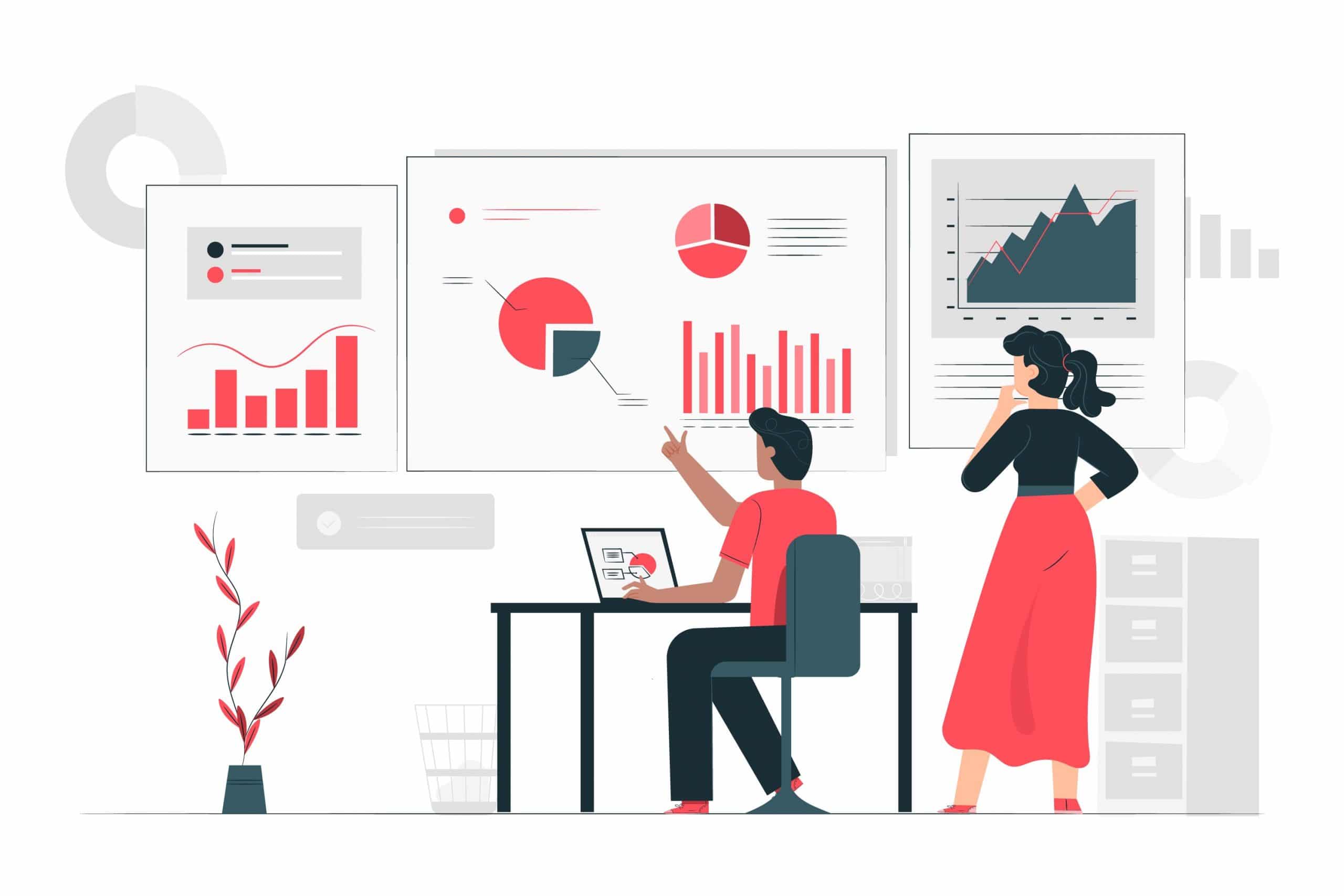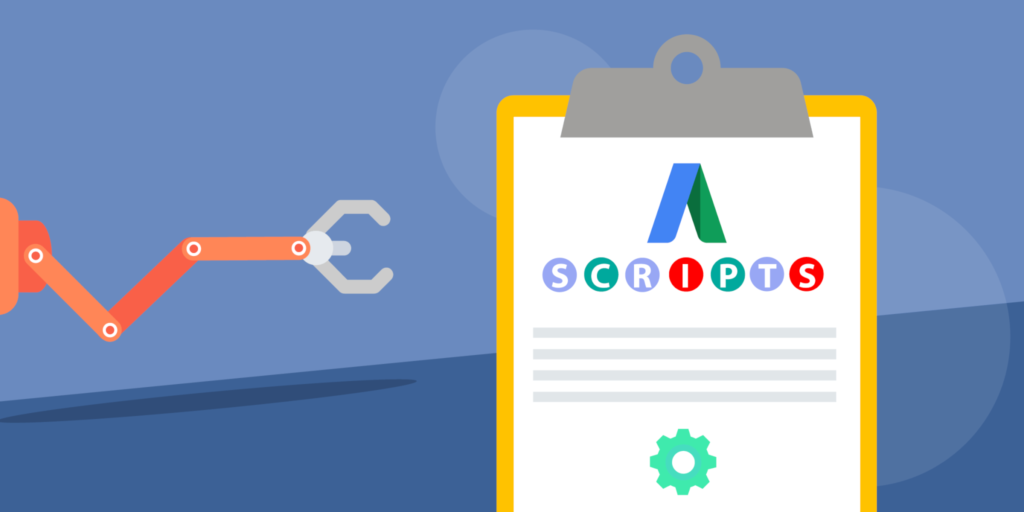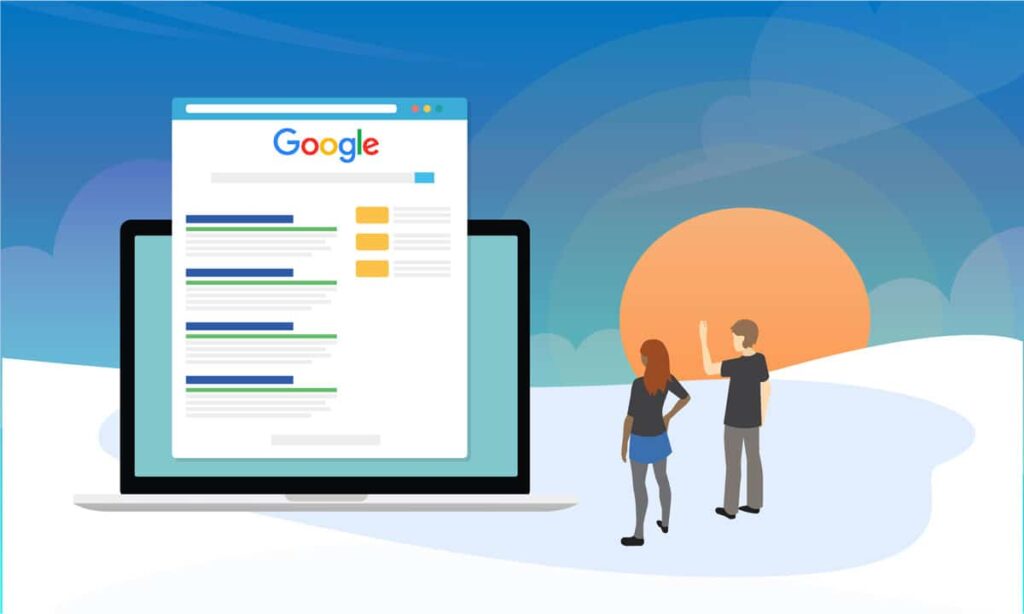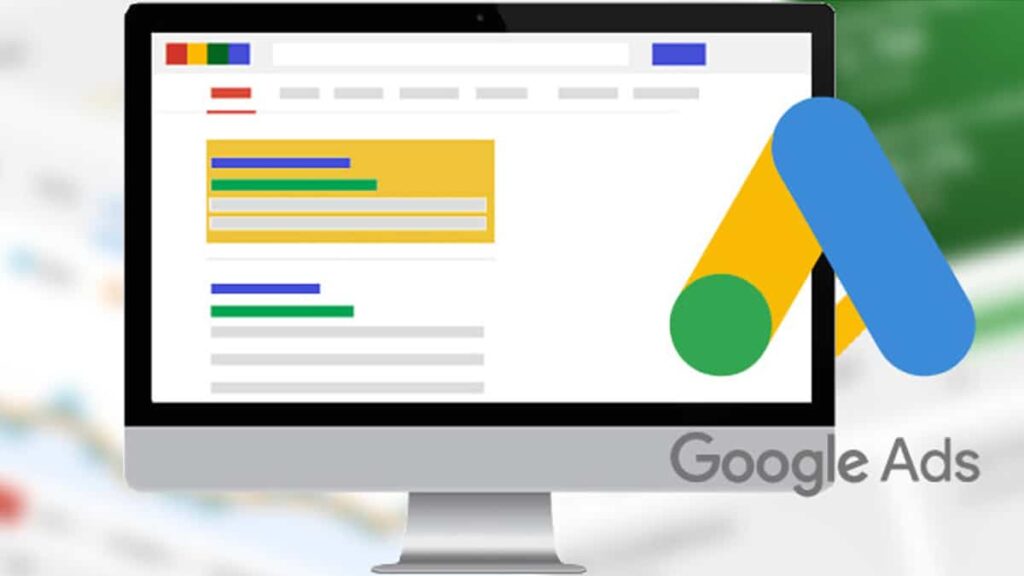قطعاً اتفاق افتاده که شما قصد دارید گزارش مصرف اکانت گوگل ادز خود را به گوگل شیتز ( Google Sheets ) ارسال کنید. امروز در سری آموزشهای گوگل ادوردز قصد داریم این اسکریپت را آموزش دهیم تا شما نیز بتوانید از این اسکریپت جذاب برای تیم دیجیتال مارکتینگ خود استفاده کنید. با ما در وبجامه همراه شوید.
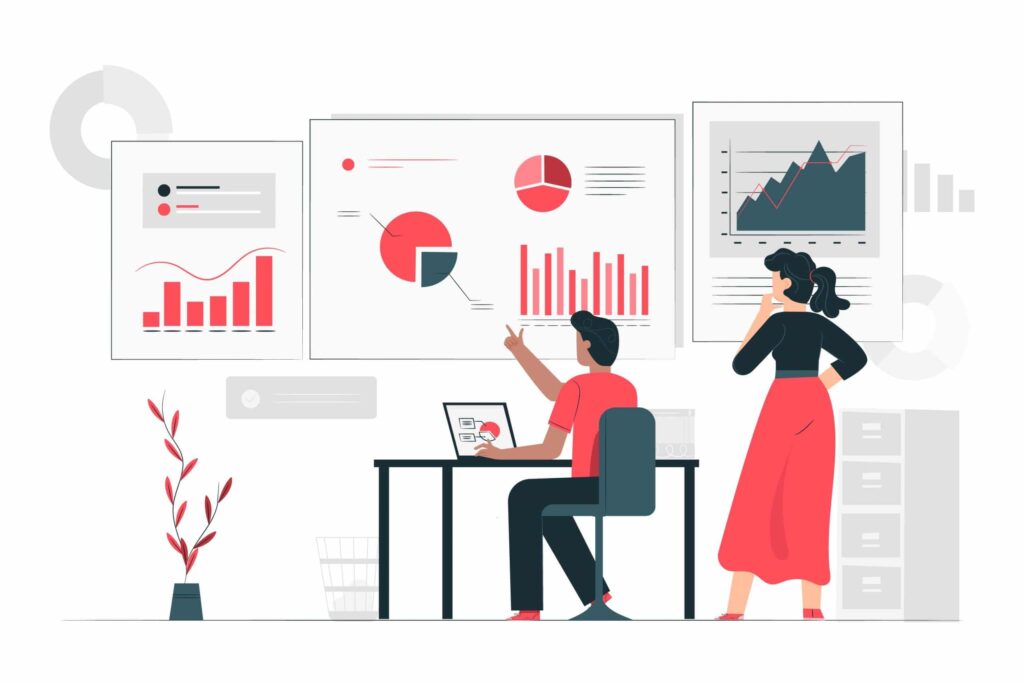
قطعاً برای شما سوال بوجود خواهد آمد که این گزارش توسط اکانت Google Ads در حال ساختن است، چه دلیلی دارد که ما به صورت مجزا این خلاصه گزارش را به گوگل Sheets ارسال کنیم. فرض کنید شما یک تیم دیجیتال مارکتینگ با تعداد اعضای بالا دارید یا کارفرمایی دارید که قصد ندارید از تمام استراتژی تبلیغاتی شما آگاه شود و قصد ارائه گزارش به این افراد را دارید.
این خلاصه آماری به شما کمک میکند تا بتوانید به راحتی این گزارش را تهیه کنید و به این افراد ارائه دهید تا از میزان نمایش، تعداد کلیک، میانگین هزینه هر کلیک و… به صورت روزانه با خبر شوند.
نحوه نصب اسکریپت گوگل ادز گزارش خلاصه اکانت
برای نصب این اسکریپت باید طبق مراحل زیر عمل کنید :
مرحله اول – ساخت قالب آماده گوگل Sheets
شما برای اینکار باید از قالب آمادهای که ما تهیه شده برای گوگل Sheets استفاده کنید. برای ساخت این قالب فقط کافیست روی ساخت قالب آماده Google Sheets کلیک کنید تا این قالب به طور اتوماتیک ساخته شود.
مرحله دوم – ایجاد اسکریپت ارسال خلاصه آمار
در مرحله بعدی شما باید اسکریپت مربوط را بسازید، برای اینکار کافیست مقاله آموزش نحوه افزودن اسکریپت در اکانت گوگل ادز را مطالعه کنید و بعد از آن در بخش اسکریپت کدهای زیر را قرار دهید :
// Copyright 2015, Google Inc. All Rights Reserved.
//
// Licensed under the Apache License, Version 2.0 (the "License");
// you may not use this file except in compliance with the License.
// You may obtain a copy of the License at
//
// http://www.apache.org/licenses/LICENSE-2.0
//
// Unless required by applicable law or agreed to in writing, software
// distributed under the License is distributed on an "AS IS" BASIS,
// WITHOUT WARRANTIES OR CONDITIONS OF ANY KIND, either express or implied.
// See the License for the specific language governing permissions and
// limitations under the License.
/**
* @name Account Summary Report
*
* @overview The Account Summary Report script generates an at-a-glance report
* showing the performance of an entire Google Ads account. See
* https://developers.google.com/google-ads/scripts/docs/solutions/account-summary
* for more details.
*
* @author Google Ads Scripts Team [adwords-scripts@googlegroups.com]
*
* @version 1.1
*
* @changelog
* - version 1.1
* - Add user-updateable fields, and ensure report row ordering.
* - version 1.0.4
* - Improved code readability and comments.
* - version 1.0.3
* - Added validation for external spreadsheet setup.
* - version 1.0.2
* - Fixes date formatting bug in certain timezones.
* - version 1.0.1
* - Improvements to time zone handling.
* - version 1.0
* - Released initial version.
*/
var SPREADSHEET_URL = 'YOUR_SPREADSHEET_URL';
/**
* Configuration to be used for running reports.
*/
var REPORTING_OPTIONS = {
// Comment out the following line to default to the latest reporting version.
apiVersion: 'v201809'
};
/**
* To add additional fields to the report, follow the instructions at the link
* in the header above, and add fields to this variable, taken from the Account
* Performance Report reference:
* https://developers.google.com/adwords/api/docs/appendix/reports/account-performance-report
*/
var REPORT_FIELDS = [
{columnName: 'Cost', displayName: 'Cost'},
{columnName: 'AverageCpc', displayName: 'Avg. CPC'},
{columnName: 'Ctr', displayName: 'CTR'},
{columnName: 'SearchImpressionShare', displayName: 'Search Impr. share'},
{columnName: 'Impressions', displayName: 'Impressions'},
{columnName: 'Clicks', displayName: 'Clicks'}
];
function main() {
Logger.log('Using spreadsheet - %s.', SPREADSHEET_URL);
var spreadsheet = validateAndGetSpreadsheet();
spreadsheet.setSpreadsheetTimeZone(AdsApp.currentAccount().getTimeZone());
spreadsheet.getRangeByName('account_id_report').setValue(
AdsApp.currentAccount().getCustomerId());
var yesterday = getYesterday();
var date = getFirstDayToCheck(spreadsheet, yesterday);
var rows = [];
var existingDates = getExistingDates();
while (date.getTime() <= yesterday.getTime()) {
if (!existingDates[date]) {
var row = getReportRowForDate(date);
rows.push([new Date(date)].concat(REPORT_FIELDS.map(function(field) {
return row[field.columnName];
})));
spreadsheet.getRangeByName('last_check').setValue(date);
}
date.setDate(date.getDate() + 1);
}
if (rows.length > 0) {
writeToSpreadsheet(rows);
var email = spreadsheet.getRangeByName('email').getValue();
if (email) {
sendEmail(email);
}
}
}
/**
* Retrieves a lookup of dates for which rows already exist in the spreadsheet.
*
* @return {!Object} A lookup of existing dates.
*/
function getExistingDates() {
var spreadsheet = validateAndGetSpreadsheet();
var sheet = spreadsheet.getSheetByName('Report');
var data = sheet.getDataRange().getValues();
var existingDates = {};
data.slice(5).forEach(function(row) {
existingDates[row[1]] = true;
});
return existingDates;
}
/**
* Sorts the data in the spreadsheet into ascending date order.
*/
function sortReportRows() {
var spreadsheet = validateAndGetSpreadsheet();
var sheet = spreadsheet.getSheetByName('Report');
var data = sheet.getDataRange().getValues();
var reportRows = data.slice(5);
if (reportRows.length) {
reportRows.sort(function(rowA, rowB) {
if (!rowA || !rowA.length) {
return -1;
} else if (!rowB || !rowB.length) {
return 1;
} else if (rowA[1] < rowB[1]) {
return -1;
} else if (rowA[1] > rowB[1]) {
return 1;
}
return 0;
});
sheet.getRange(6, 1, reportRows.length, reportRows[0].length)
.setValues(reportRows);
}
}
/**
* Append the data rows to the spreadsheet.
*
* @param {Array<Array<string>>} rows The data rows.
*/
function writeToSpreadsheet(rows) {
var access = new SpreadsheetAccess(SPREADSHEET_URL, 'Report');
var emptyRow = access.findEmptyRow(6, 2);
if (emptyRow < 0) {
access.addRows(rows.length);
emptyRow = access.findEmptyRow(6, 2);
}
access.writeRows(rows, emptyRow, 2);
sortReportRows();
}
function sendEmail(email) {
var day = getYesterday();
var yesterdayRow = getReportRowForDate(day);
day.setDate(day.getDate() - 1);
var twoDaysAgoRow = getReportRowForDate(day);
day.setDate(day.getDate() - 5);
var weekAgoRow = getReportRowForDate(day);
var html = [];
html.push(
'<html>',
'<body>',
'<table width=800 cellpadding=0 border=0 cellspacing=0>',
'<tr>',
'<td colspan=2 align=right>',
"<div style='font: italic normal 10pt Times New Roman, serif; " +
"margin: 0; color: #666; padding-right: 5px;'>" +
'Powered by Google Ads Scripts</div>',
'</td>',
'</tr>',
"<tr bgcolor='#3c78d8'>",
'<td width=500>',
"<div style='font: normal 18pt verdana, sans-serif; " +
"padding: 3px 10px; color: white'>Account Summary report</div>",
'</td>',
'<td align=right>',
"<div style='font: normal 18pt verdana, sans-serif; " +
"padding: 3px 10px; color: white'>",
AdsApp.currentAccount().getCustomerId(), '</h1>',
'</td>',
'</tr>',
'</table>',
'<table width=800 cellpadding=0 border=0 cellspacing=0>',
"<tr bgcolor='#ddd'>",
'<td></td>',
"<td style='font: 12pt verdana, sans-serif; " +
'padding: 5px 0px 5px 5px; background-color: #ddd; ' +
"text-align: left'>Yesterday</td>",
"<td style='font: 12pt verdana, sans-serif; " +
'padding: 5px 0px 5px 5px; background-color: #ddd; ' +
"text-align: left'>Two Days Ago</td>",
"<td style='font: 12pt verdana, sans-serif; " +
'padding: 5px 0px 5x 5px; background-color: #ddd; ' +
"text-align: left'>A week ago</td>",
'</tr>');
REPORT_FIELDS.forEach(function(field) {
html.push(emailRow(
field.displayName, field.columnName, yesterdayRow, twoDaysAgoRow,
weekAgoRow));
});
html.push('</table>', '</body>', '</html>');
MailApp.sendEmail(email, 'Google Ads Account ' +
AdsApp.currentAccount().getCustomerId() + ' Summary Report', '',
{htmlBody: html.join('\n')});
}
function emailRow(title, column, yesterdayRow, twoDaysAgoRow, weekAgoRow) {
var html = [];
html.push('<tr>',
"<td style='padding: 5px 10px'>" + title + '</td>',
"<td style='padding: 0px 10px'>" + yesterdayRow[column] + '</td>',
"<td style='padding: 0px 10px'>" + twoDaysAgoRow[column] +
formatChangeString(yesterdayRow[column], twoDaysAgoRow[column]) +
'</td>',
"<td style='padding: 0px 10px'>" + weekAgoRow[column] +
formatChangeString(yesterdayRow[column], weekAgoRow[column]) +
'</td>',
'</tr>');
return html.join('\n');
}
function getReportRowForDate(date) {
var timeZone = AdsApp.currentAccount().getTimeZone();
var dateString = Utilities.formatDate(date, timeZone, 'yyyyMMdd');
return getReportRowForDuring(dateString + ',' + dateString);
}
function getReportRowForDuring(during) {
var report = AdsApp.report(
'SELECT ' +
REPORT_FIELDS
.map(function(field) {
return field.columnName;
})
.join(',') +
' FROM ACCOUNT_PERFORMANCE_REPORT ' +
'DURING ' + during,
REPORTING_OPTIONS);
return report.rows().next();
}
function formatChangeString(newValue, oldValue) {
var x = newValue.indexOf('%');
if (x != -1) {
newValue = newValue.substring(0, x);
var y = oldValue.indexOf('%');
oldValue = oldValue.substring(0, y);
}
var change = parseFloat(newValue - oldValue).toFixed(2);
var changeString = change;
if (x != -1) {
changeString = change + '%';
}
if (change >= 0) {
return "<span style='color: #38761d; font-size: 8pt'> (+" +
changeString + ')</span>';
} else {
return "<span style='color: #cc0000; font-size: 8pt'> (" +
changeString + ')</span>';
}
}
function SpreadsheetAccess(spreadsheetUrl, sheetName) {
this.spreadsheet = SpreadsheetApp.openByUrl(spreadsheetUrl);
this.sheet = this.spreadsheet.getSheetByName(sheetName);
// what column should we be looking at to check whether the row is empty?
this.findEmptyRow = function(minRow, column) {
var values = this.sheet.getRange(minRow, column,
this.sheet.getMaxRows(), 1).getValues();
for (var i = 0; i < values.length; i++) {
if (!values[i][0]) {
return i + minRow;
}
}
return -1;
};
this.addRows = function(howMany) {
this.sheet.insertRowsAfter(this.sheet.getMaxRows(), howMany);
};
this.writeRows = function(rows, startRow, startColumn) {
this.sheet.getRange(startRow, startColumn, rows.length, rows[0].length).
setValues(rows);
};
}
/**
* Gets a date object that is 00:00 yesterday.
*
* @return {!Date} A date object that is equivalent to 00:00 yesterday in the
* account's time zone.
*/
function getYesterday() {
var yesterday = new Date(new Date().getTime() - 24 * 3600 * 1000);
return new Date(getDateStringInTimeZone('MMM dd, yyyy 00:00:00 Z',
yesterday));
}
/**
* Returned the last checked date + 1 day, or yesterday if there isn't
* a specified last checked date.
*
* @param {Spreadsheet} spreadsheet The export spreadsheet.
* @param {Date} yesterday The yesterday date.
*
* @return {!Date} The date corresponding to the first day to check.
*/
function getFirstDayToCheck(spreadsheet, yesterday) {
var last_check = spreadsheet.getRangeByName('last_check').getValue();
var date;
if (last_check.length == 0) {
date = new Date(yesterday);
} else {
date = new Date(last_check);
date.setDate(date.getDate() + 1);
}
return date;
}
/**
* Produces a formatted string representing a given date in a given time zone.
*
* @param {string} format A format specifier for the string to be produced.
* @param {date} date A date object. Defaults to the current date.
* @param {string} timeZone A time zone. Defaults to the account's time zone.
* @return {string} A formatted string of the given date in the given time zone.
*/
function getDateStringInTimeZone(format, date, timeZone) {
date = date || new Date();
timeZone = timeZone || AdsApp.currentAccount().getTimeZone();
return Utilities.formatDate(date, timeZone, format);
}
/**
* Validates the provided spreadsheet URL to make sure that it's set up
* properly. Throws a descriptive error message if validation fails.
*
* @return {Spreadsheet} The spreadsheet object itself, fetched from the URL.
*/
function validateAndGetSpreadsheet() {
if ('YOUR_SPREADSHEET_URL' == SPREADSHEET_URL) {
throw new Error('Please specify a valid Spreadsheet URL. You can find' +
' a link to a template in the associated guide for this script.');
}
var spreadsheet = SpreadsheetApp.openByUrl(SPREADSHEET_URL);
var email = spreadsheet.getRangeByName('email').getValue();
if ('foo@example.com' == email) {
throw new Error('Please either set a custom email address in the' +
' spreadsheet, or set the email field in the spreadsheet to blank' +
' to send no email.');
}
return spreadsheet;
}
مرحله سوم – قرار دادن لینک گوگل Sheets
بعد از ساخت اسکریپت شما باید به اکانت گوگل ادوردز خود spreadsheet مربوط به این آمار را معرفی کنید که برای اینکار وارد Google Sheets شده و به spreadsheet که قالب آماده آنرا در مرحله اول دریافت کردید وارد شوید و از بالا سمت راست روی دکمه Share کلیک کنید.
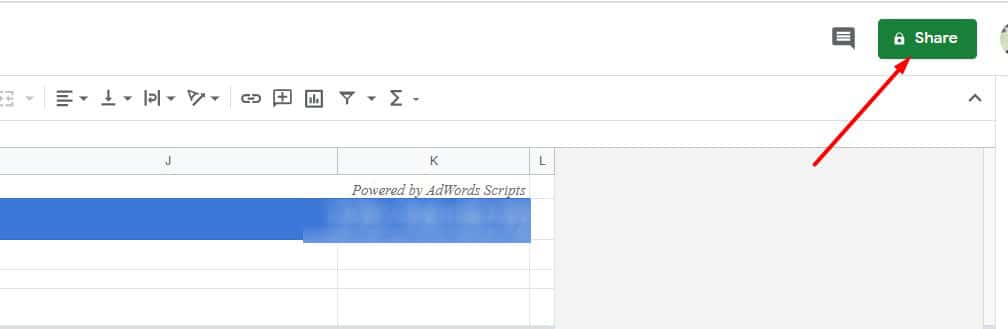
پاپ آپ جدیدی برای شما باز میشود که شما از بخش “Get Link” روی “Copy Link” کلیک کنید و به اسکریپت خود مراجعه کرده و در خط 42 به جای YOUR_SPREADSHEET_URL آدرس دریافتی از گوگل Sheets را قرار دهید.
مرحله سوم – تنظیم Frequency
این سرویس 3 ساعت تاخیر با اکانت گوگل ادز شما دارد، پس بهتر است آنرا روی Daily, 3am تنظیم کنید تا هرروز 3 صبح اطلاعات روز قبل را منتقل کند.
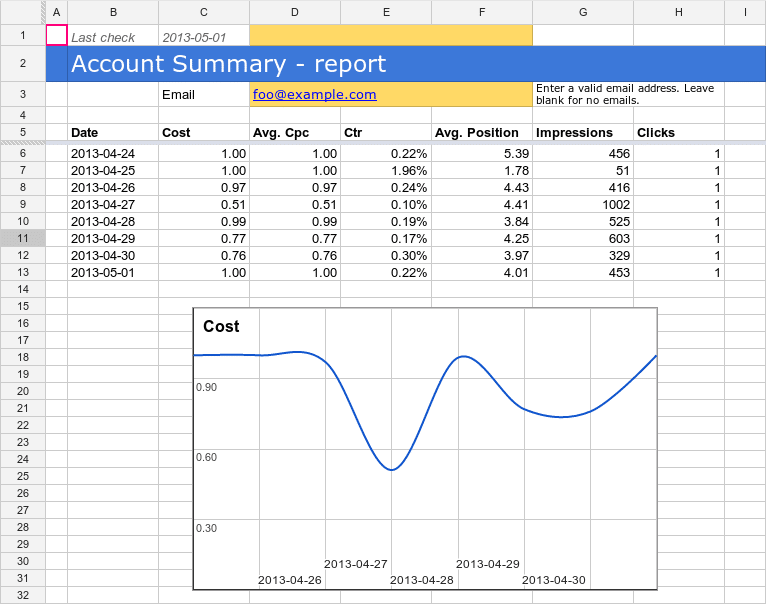
حرف آخر
همیشه تهیه گزارش از میزان هزینههای که مجموعه برای تبلیغات خود کرده است حائز اهمیت بوده است. با توجه به بالا بودن نرخ ارز در کشور ما این آمار باید بسیار دقیق باشد تا بتوانند به بهترین نحوه آنرا مدیریت کنید. گاهی نیاز است از افراد دیگر برای بهبود این فرایند کمک بگیرید که ما سعی داریم در این سری آموزشی کمک کنیم تا بهترین گزارشها را خارج از سیستم گوگل ادوردز به صورت اتوماتیک بتوانید تهیه کنید.
اگر در زمینه شارژ گوگل ادز دچار مشکل بودید و نیاز به مجموعه معتبری برای مدیریت اکانت گوگل ادوردز داشتید حتماً با همکاران ما در تیم وبجامه در ارتباط باشید. امیدوارم که این مقاله برای شما مفید بوده باشد، اگر سوالی در این رابطه داشتید حتماً در بخش نظرات آنرا مطرح کنید.